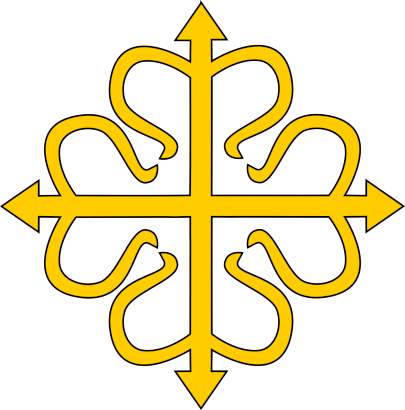Greetings Calontir!
Thank you for being willing to share your knowledge with the kingdom (and the world) in this difficult time. Please use the below steps to add your class to the calendar. Please reach out to us with any questions.
Calendar
How to Join a Virtual Arts & Sciences Class
- Find a Class you are interested in on the Calendar above.
- Click on it to view the Event Details. Instructions for joining the Virtual Meeting should be listed in the Event.
- Join the Virtual Meeting.
- Have fun and learn new skills!
- Repeat.
How to Add Your Class to the Calendar
You may use whatever Virtual Meeting tool you have access to, ie. Webex, Zoom, Skype, etc.
- Log into Google Calendar using your prefered account.
- Add the Calontir Virtual A&S Calendar to your personal Google Calendar by clicking this Sharing Link.
- Select Add to add the Calontir Virtual A&S Classes Calendar.
- Create an event, on your personal Google Calendar, for your class to be. Note: The Calontir Virtual A&S Calendar is set to Auto-Accept Invitations.
- In the Add guests box, paste the Calendar ID: calontir.org_ffct35o18k2cpbnn3n5jl8gn68@group.calendar.google.com
- Add the information for joining your Virtual Meeting to the Description box along with your class description.
- When you have filled out the new event form, select Save.
- You can check the Calendar at anytime by visiting this page.
A special thank you to Giovanni Loredan for his assistance getting this process set up!